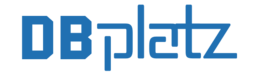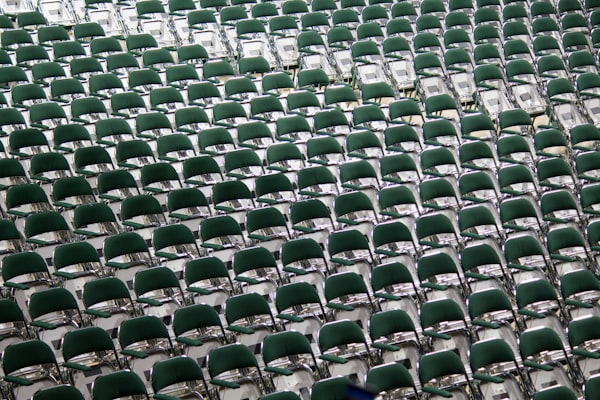We’ve joined the World Community Grid and you can join too!

A few weeks ago I came across a really interesting blog post while searching for articles for dbplatz.com.
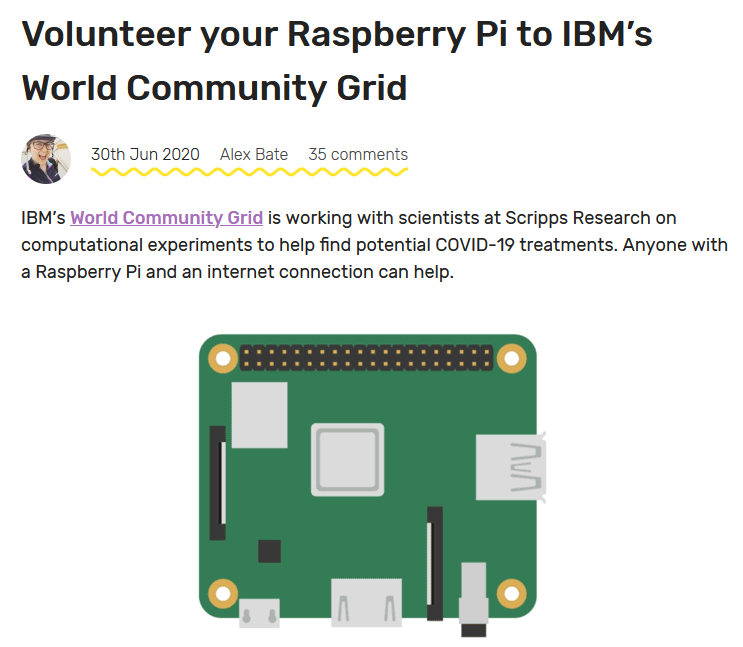
And actually it was pretty good timing as weeks before we bought a Raspberry Pi 4B 8GB (Ubuntu 20.4 64-bit) as our pre-production server
As we can donate spare time, we decided to join and be part of such good projects like OpenPandemics - COVID-19, Smash Childhood Cancer, Mapping Cancer Markers, FightAIDS@Home - Phase 2, among others.
Anyone with a Raspberry Pi, computer, smartphone or tablet and an internet connection can help.
So click here to join the DBplatz Team or here if you want to join World Community Grid.
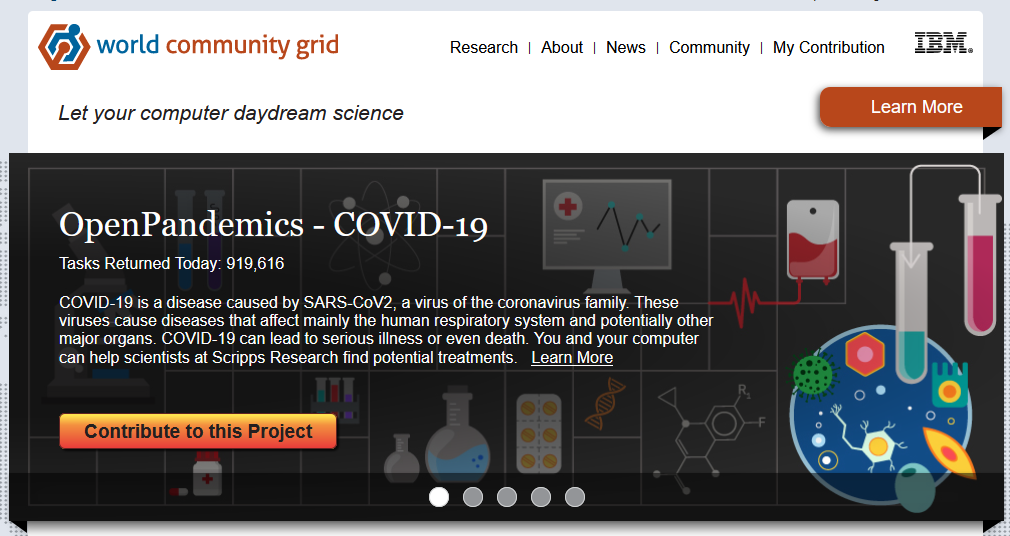
Once you've created your account click on Downloads and then on:
- Linux Ubuntu/Min/Debian and similar distributions
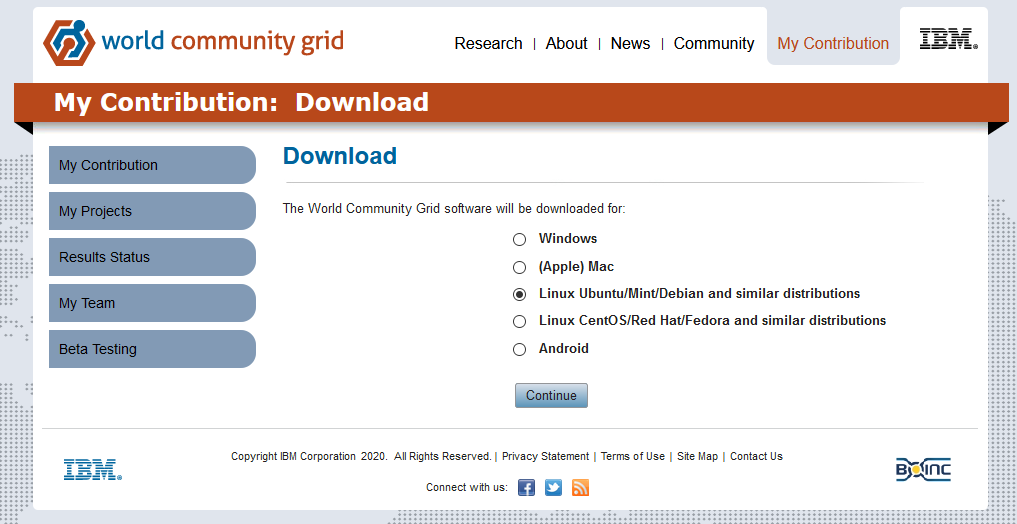
then click on Continue and follow these instructions.
1. In a terminal window, run the following commands:
sudo apt install boinc-client boinc-manager2. Set the BOINC client to automatically start after you restart your computer:
sudo systemctl enable boinc-client3. Start the BOINC client:
sudo systemctl start boinc-client4. Allow group access to client access file:
sudo chmod g+r /var/lib/boinc-client/gui_rpc_auth.cfg5. Add your Linux user to the BOINC group to allow the BOINC Manager to communicate with the BOINC client
sudo usermod -a -G boinc $USER6. Allow your terminal to pick up the privileges of the new group:
exec su $USER7. In the same terminal window, start the BOINC Manager:
boincmgr -d /var/lib/boinc-client8. When BOINC Manager opens, select World Community Grid from the list of BOINC projects then enter your World Community Grid username and password.
9. When these steps are completed, you should see a screen to confirm that you've been successfully signed up to World Community Grid.
However, after all this, our Raspiberry Pi 4 8GB wasn't actually doing anything.
We were getting these messages:
Message from server: This project doesn't support computers of type aarch64-unknown-linux-gnu
Troubleshooting
Thanks to the community I found the following forum here.
So the path of the Boinc client is /etc/boinc-client and cd to it.
$ cd /etc/boinc-clientMake a copy of the Original configuration file.
$ cp cc_config.xml cc_config.xmlORIGOpen the cc_config.xml and leave it like this one.
<!--
This is a minimal configuration file cc_config.xml of the BOINC core client.
For a complete list of all available options and logging flags and their
meaning see: https://boinc.berkeley.edu/wiki/client_configuration
-->
<cc_config>
<log_flags>
<task>1</task>
<file_xfer>1</file_xfer>
<sched_ops>1</sched_ops>
</log_flags>
<options>
<alt_platform>arm-unknown-linux-gnueabihf</alt_platform>
</options>
</cc_config>This is the original config file, my cc_config.xmlORIG
<!--
This is a minimal configuration file cc_config.xml of the BOINC core client.
For a complete list of all available options and logging flags and their
meaning see: https://boinc.berkeley.edu/wiki/client_configuration
-->
<cc_config>
<log_flags>
<task>1</task>
<file_xfer>1</file_xfer>
<sched_ops>1</sched_ops>
</log_flags>
</cc_config>I rebooted and then as mentioned got a ton of work!
So, What are you waiting for? Join a good cause!
Want to thank me?