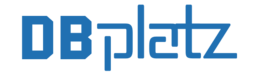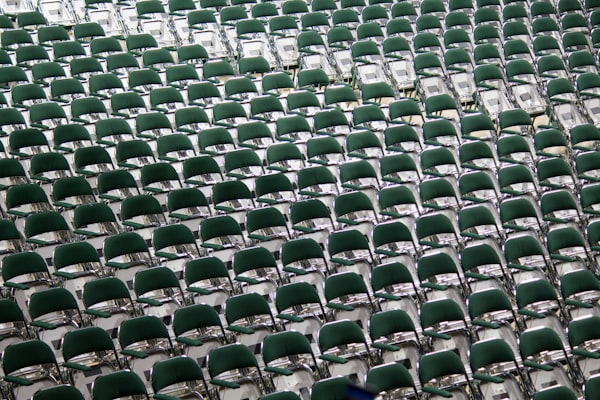How to install SQL Server Management Studio (SSMS).

In this post, we will install SQL Server Management Studio on a Windows Server 2019.
We've downloaded the installation from here
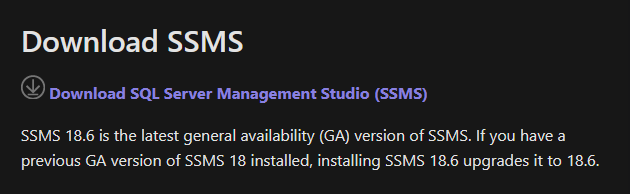
SQL Server Management Studio (SSMS) is an integrated environment for managing any SQL infrastructure, from SQL Server to Azure SQL Database.
So once the installation file is on the server. We just double-click on the installation file. (SSMS-Setup-ENU.exe)
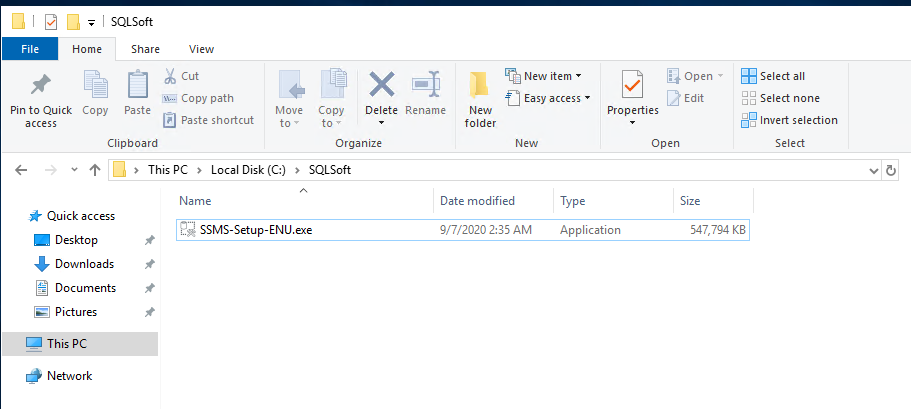
This is what you will see and if you are happy with the default path, go for it. However, if there are more drives, perhaps it is recommended to select E:\, F:\, etc.
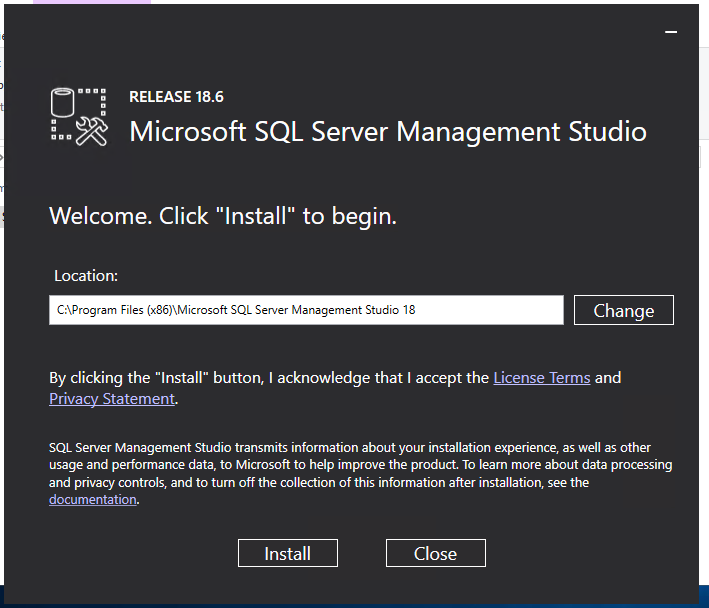
In our particular case, this is a Homelab, so, I click Install.
and the installation starts...
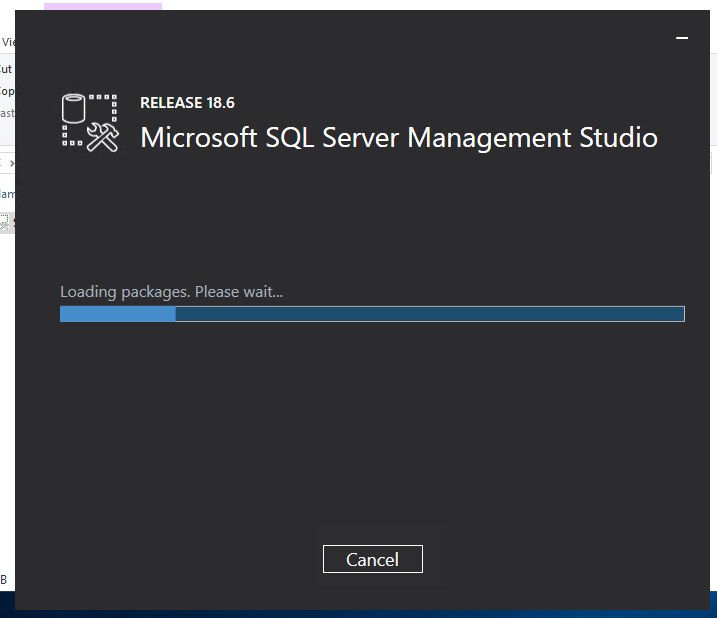
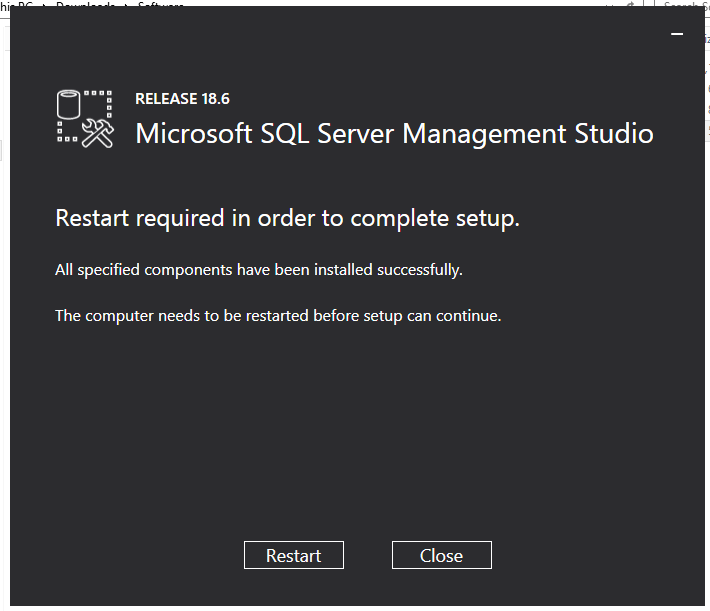
and yes a restart is required. If OK, click on restart.
Once the server is back, let's search for SSMS.
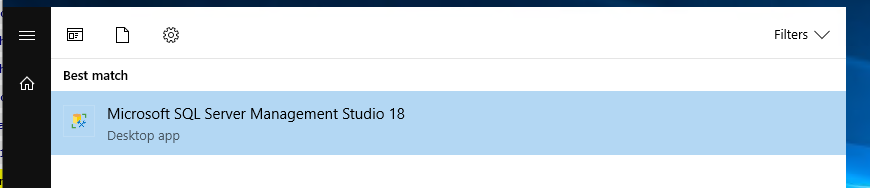
We click on SSMS.
And that's it.
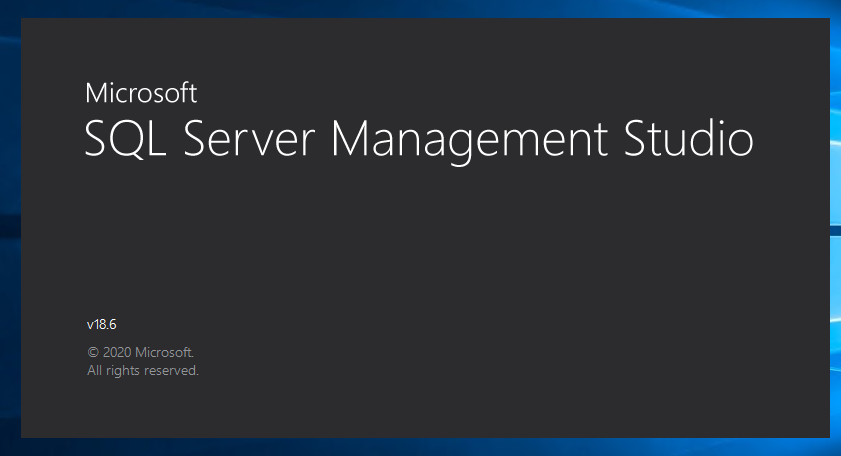
SQL Server Management Studio v18.6 has been installed successfully.